![]()
Players are wondering how to use shaders in Minecraft 1.21.8 and transform their vanilla world into endless universes. These unique packs significantly alter the visual identity of the game, offering nearly limitless possibilities for textures and assets within it. Here’s how you can use shaders in Minecraft 1.21.8
Guide to using shaders in Minecraft 1.21.8
Most shaders in Minecraft are designed to be used with Iris Shaders and OptiFine, two of the most popular mods for installing and using these visual addons. While Iris is popular for its visually pleasing and easy-to-navigate user interface, OptiFine boasts a massive repository of supported packs.
Here’s how you can use both to download and install shaders in Minecraft 1.21.8:
Minecraft 1.21.8 Iris Shaders guide
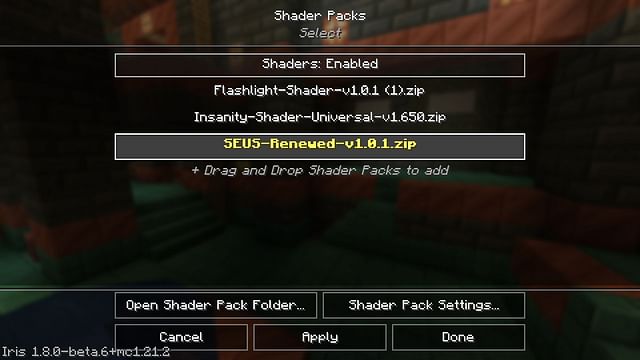
Iris Shaders is one of the most popular mods for installing and using shaders in Minecraft 1.21.8. It has a user-friendly interface and can be paired with mods like Distant Horizons, making it a popular choice for casual hobbyists and hardcore modpack builders.
Head to the official Iris Shaders website and download the universal JAR for Iris Shaders. Run the JAR and make sure to select 1.21.8 as the version. If you have Fabric 1.21.8 installed, you can skip the bundled installation of Iris+Fabric. However, if you do not have the API, we recommend downloading the combination since it is a necessary dependency.
Before you proceed, it is recommended to ensure that the installation directory is set to .minecraft. Once done, click the Install button to finish installing Iris Shaders on your device.
Once installed, follow these steps to use shaders in Minecraft 1.21.8 with the Iris mod:
- Download a shader of your choice from popular mod repositories like CurseForge or Modrinth.
- Open the instance of Minecraft with Iris Shaders installed.
- Head to the Options menu on the loading screen.
- Navigate to the Video settings tab. This will give you access to the main interface of Iris Shaders, alongside an array of customization options.
- Now, click on the tab marked Shader Packs in the right corner.
- Click on the Open Shader Pack Folder button, which will open up the shaders directory.
- Next, drag and drop your downloaded shaders into this folder.
- Head back to the game. You will notice that the shader(s) you placed in the folder are now displayed in the list of available options.
- Click on the shader you wish to use and select the Apply button to apply and activate the modifications.
- Additionally, check out the Shader Pack Settings Tab to modify the behavior of the parameters in the pack to suit your play style and needs. Most compatible shaders will let you adjust features such as lighting, sky, water behavior, and more.
Once you are done, wait for a few seconds while the shader and the necessary assets from the pack get applied to your world. During this time, you might feel like the game is frozen — do not shut it down. Once finished, head over to the loading screen and create a new world or load an existing one to enjoy the visual changes of the shaders in Minecraft 1.21.8.
Also read: Minecraft turtle egg guide: Obtaining, hatching, and more
Minecraft 1.21.8 OptiFine guide
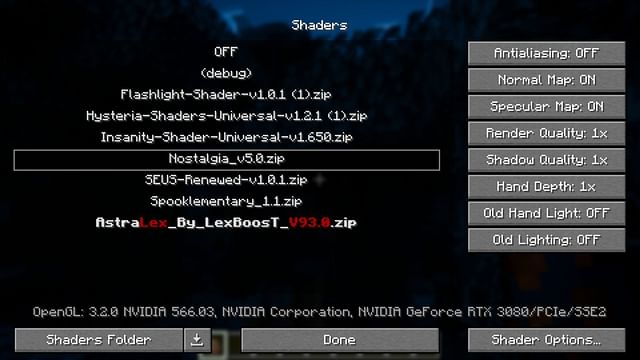
OptiFine is widely used by players in their playthrough alongside modpacks due to its massive optimization, enhanced frame rates, and intricate customization options. While the user interface might not be as shiny as Iris Shaders’, it provides a robust platform for installing and using some of the best shaders in Minecraft 1.21.8.
Head over to the official OptiFine website and get the Minecraft 1.21.8 OptiFine. Once the file is downloaded, run the JAR and click on the Install button to install the mod in your desired directory. However, installing it in the default file location is recommended to ensure the mod works flawlessly.
Once done, follow these steps to add shaders in Minecraft 1.21.8 using OptiFine:
- Download a shader of your choice from online repositories like CurseForge or Modrinth.
- Open the instance of Minecraft with OptiFine installed.
- Head over to the Options menu on the Minecraft homepage.
- Choose the Video settings menu and click on the Shaders tab to load the OptiFine interface.
- Click on the Shader Folder button to open up the shaders directory.
- Now, drag and drop your downloaded shader(s) into this folder.
- Head back to Minecraft. You will now see that the shader(s) you placed are displayed in the list of available packs. If you do not have any shaders at hand, you can also click on the download icon next to the Shader Folder. This will give you access to a collection of trending shaders curated by Shaderlabs.
- Additionally, you can click on the Shader and then select Shader options to modify the settings of a pack to suit your needs. The settings in most shader packs will let you modify the behavior of features such as lighting, water, fog, and more.
Once done, click on “Done” to save your changes. Now, wait while the pack and its assets get applied to your world. Once done, simply head back to the main menu to create a new world or dive into an existing one to enjoy the visual changes made with the shaders in Minecraft 1.21.8.
Also read: Minecraft fans have already figured out how to turn the copper golems into massive war machines
Check out our other Minecraft articles:
- How to get and use the Reese’s Sodium Options mod
- One happy ghast feature in Minecraft clearly doesn’t make sense
- How to get boss mob spawn eggs in Minecraft
- How to sort items using a copper golem in Minecraft
- 4 best mods to bring mobs to life
- All fishing enchantments explained
Why did you not like this content?
Was this article helpful?
Thank You for feedback
About the author
;'/></svg>” data-lazy=”https://keedag.sportskeeda.com/user-pic/-1716276881-100.jpg?w=200″ alt=”Sayendra Basu” height=”72″ width=”72″> </p>
<div>
<p id=) Sayendra Basu is a gaming journalist and analyst at Sportskeeda. In a year, he has amassed over three million views in 1000+ articles. He specializes in Fortnite and Minecraft, with a penchant for story-based games. He is an avid music aficionado and is usually listening to some jazz, blues, and Lo-fi. When he’s not writing, he is probably brewing his millionth cup of coffee.
Sayendra Basu is a gaming journalist and analyst at Sportskeeda. In a year, he has amassed over three million views in 1000+ articles. He specializes in Fortnite and Minecraft, with a penchant for story-based games. He is an avid music aficionado and is usually listening to some jazz, blues, and Lo-fi. When he’s not writing, he is probably brewing his millionth cup of coffee.
Contact: [email protected]
Edited by Sayendra Basu

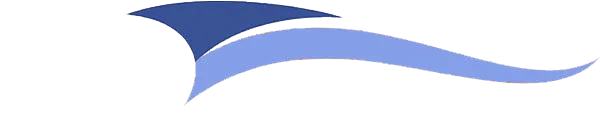




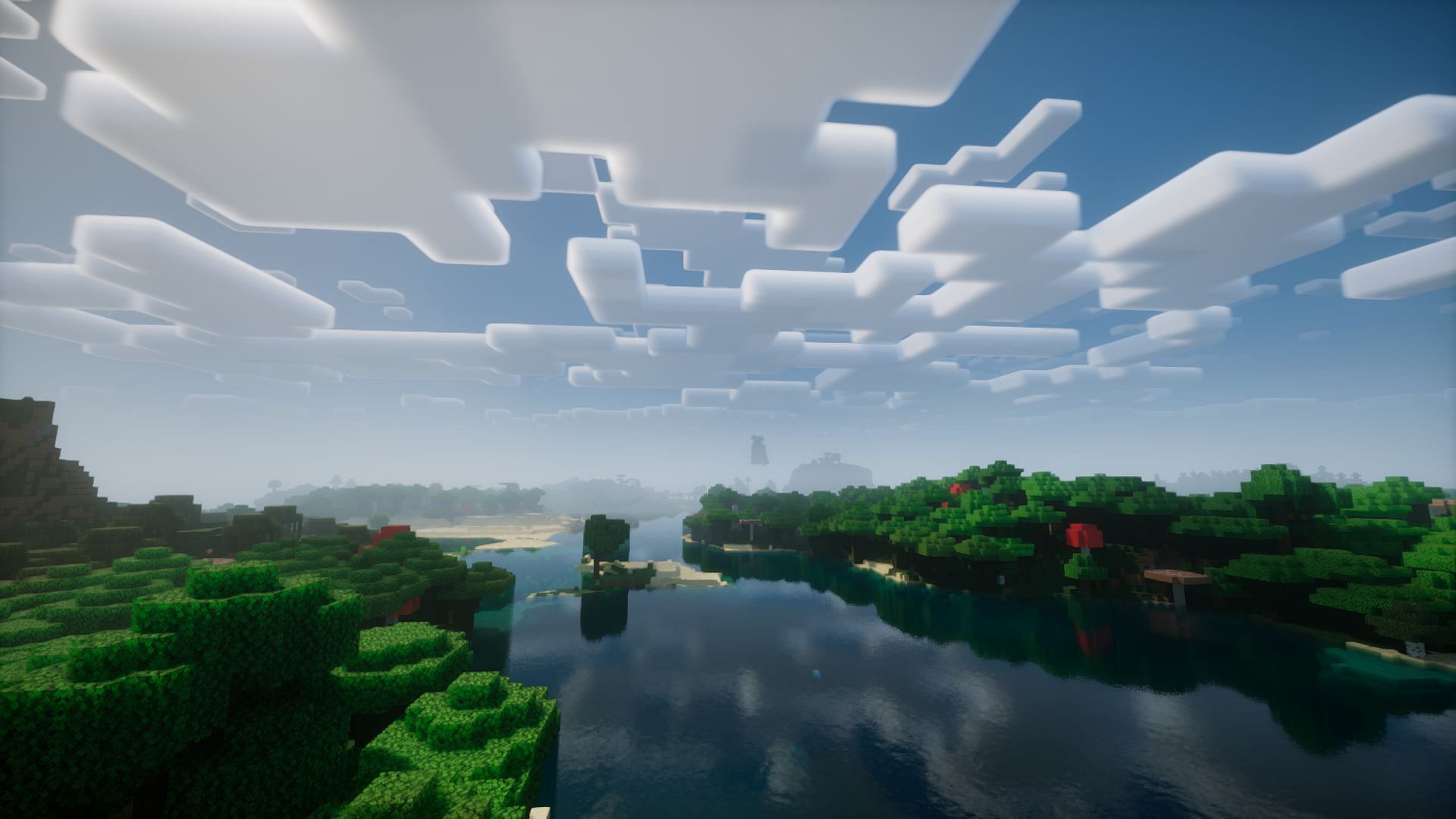










Leave a comment